This method can also be used to view all hidden partitions in Mac OS X like Windows Recovery partition, Linux Swap, and so on. Follow these steps:
- Launch the Terminal and type in this command:
defaults write com.apple.DiskUtility DUDebugMenuEnabled 1
- Launch the Disk Utility > click Debug > Show every partition until it check marked.
- In the left column, you should view the Lion Recovery Partition and other hidden partition colored in gray.
defaults write com.apple.DiskUtility DUDebugMenuEnabled 0Oh ya, the command above should be typed in the Terminal :). Hope it useful.
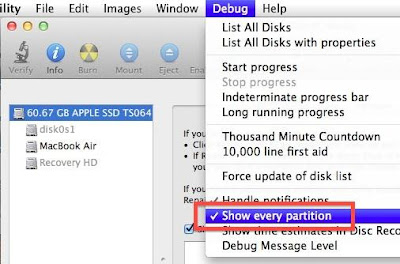

No comments:
Post a Comment