Follow these steps to run Linux app in your Windows:
Step 1, Install Cygwin:
- Download Cygwin here and install it. Just follow the on screen wizard to install it.
- When you asked to choose download source, just select “Install from Internet”.
- Choose who will use the Cygwin, All users or your user only.
- Hit “Next” til you find the window to about the mirror selection. Select one mirror you want, it’s up to you.
- Wait until installation process complete.
- In the Select Packages window, just left it as the default. You can directly click Next to install the default-packages.
- If you want to customize it, you can click the “Default” word next to “All” word. There are many options like “Default”, “Update”, “Install”, and “Uninstall”. For most users, I want you to choose the Default.
- From the Start-menu, find and run Cygwin.
- In the Cygwin terminal, you can run almost all Linux commands.
- In this Cygwin tutorial, we use Eggdrop as Linux app which will be run in Windows OS. Download Eggdrop here.
- Move the Eggdrop installation source to the directory where Cygwin installed. Usually the path will be C:\cygwin\home\[youruser]. In my computer, it will be C:\cygwin\home\AVTECH.
- In your Cygwin terminal, type in “ls”. You will see the Eggdrop package we have moved in the number 4.
- Extract the Eggdrop package, type:
gzip -dc eggdrop1.6.20.tar.gz | tar xf -
- After the extraction process has done, go to Eggdrop directory, type:
cd eggdrop1.6.20
- Compile the code so can be executed, type:
./configure && make && make install
- After we have compiled the packages, it could be run, type:
eggdrop


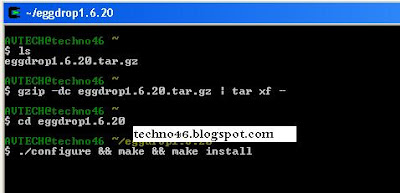
I recently found many useful information in your website especially this blog page. Among the lots of comments on your articles. Thanks for sharing.
ReplyDeleteMiraclepianist Youtube Downloader For Videos