First, reboot into recovery mode. If Ubuntu is the only OS in your PC, you have to hold down the Shift key during bootup to get the boot menu.
If you use a dual-boot (Ubuntu and other OS), so the boot menu should appear without the need to hold down the Shift key.
Select recovery mode, which is usually the second boot option from the boot menu, look at the screenshot above.
Wait until the boot-up processes finished, you'll show a few options. In this case, you want the Drop to root shell prompt option so press the Down arrow to get to that option, and then press Enter to select it.
In the root account, you have unlimited access so please be careful with what commands you enter in the root terminal.
Once you're at the root shell prompt, if you have forgotten your username as well, type:
ls /homeAll in lowercase, this command will give you a list of the users on your Ubuntu. In this case, I'm going to reset techno46 password.
To reset the password, type:
passwd usernameSo I will type:
passwd techno46You'll then be prompted to type a new password. When you type the new password you will get no any informational window. Your password is still being accepted. Just type the password and hit Enter when you're done. You'll be prompted to retype the password. Do so and hit Enter again.
The last you have to exit to the recovery menu, type:
exitAfter you get back to the recovery menu, select first option, Resume normal boot, and use Ubuntu as you normally would (see the picture below).
For some situations, you may need to view this video [emergency only :)]:
Special thank to psychocats.

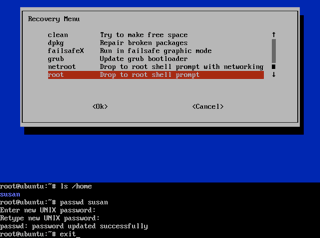

No comments:
Post a Comment